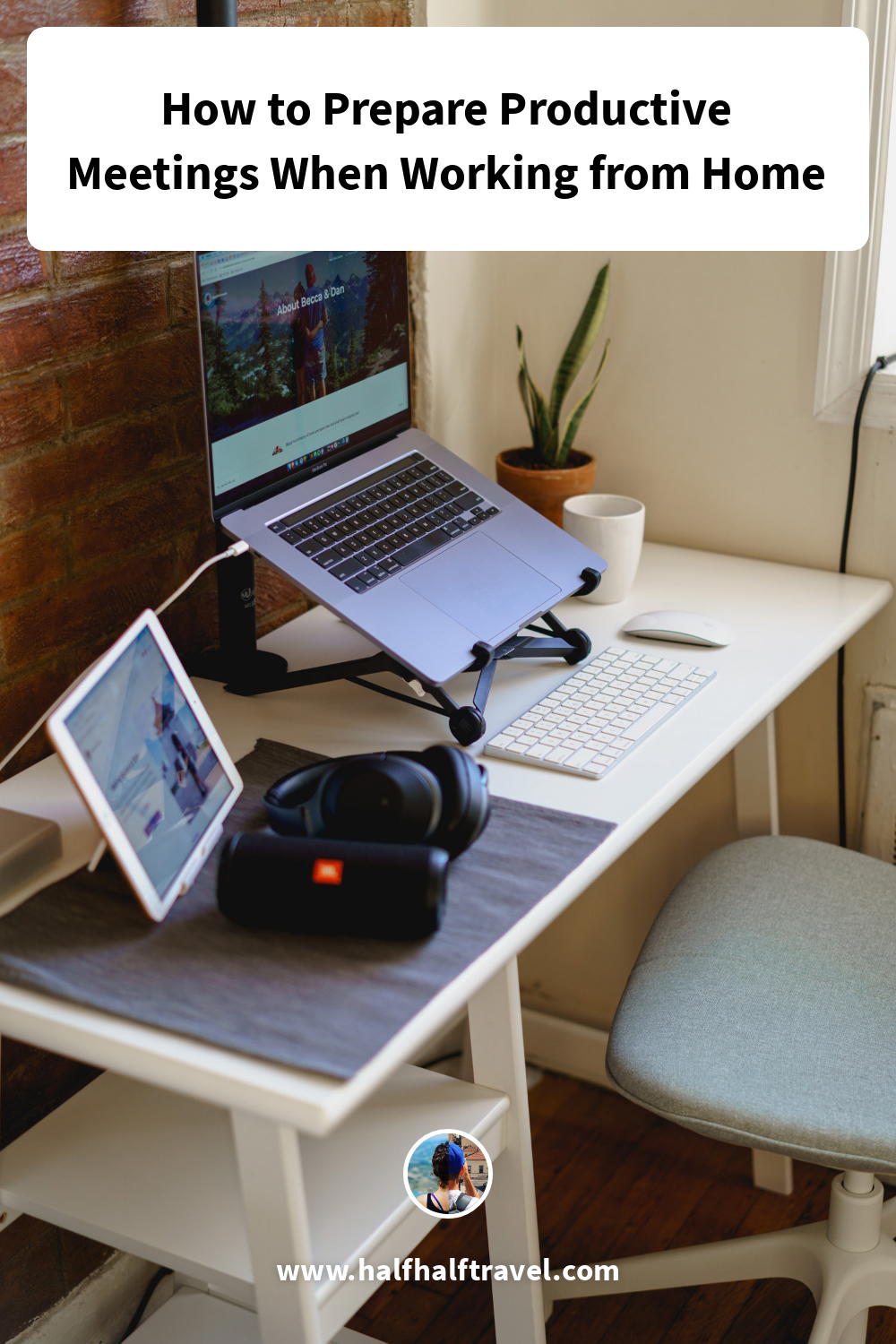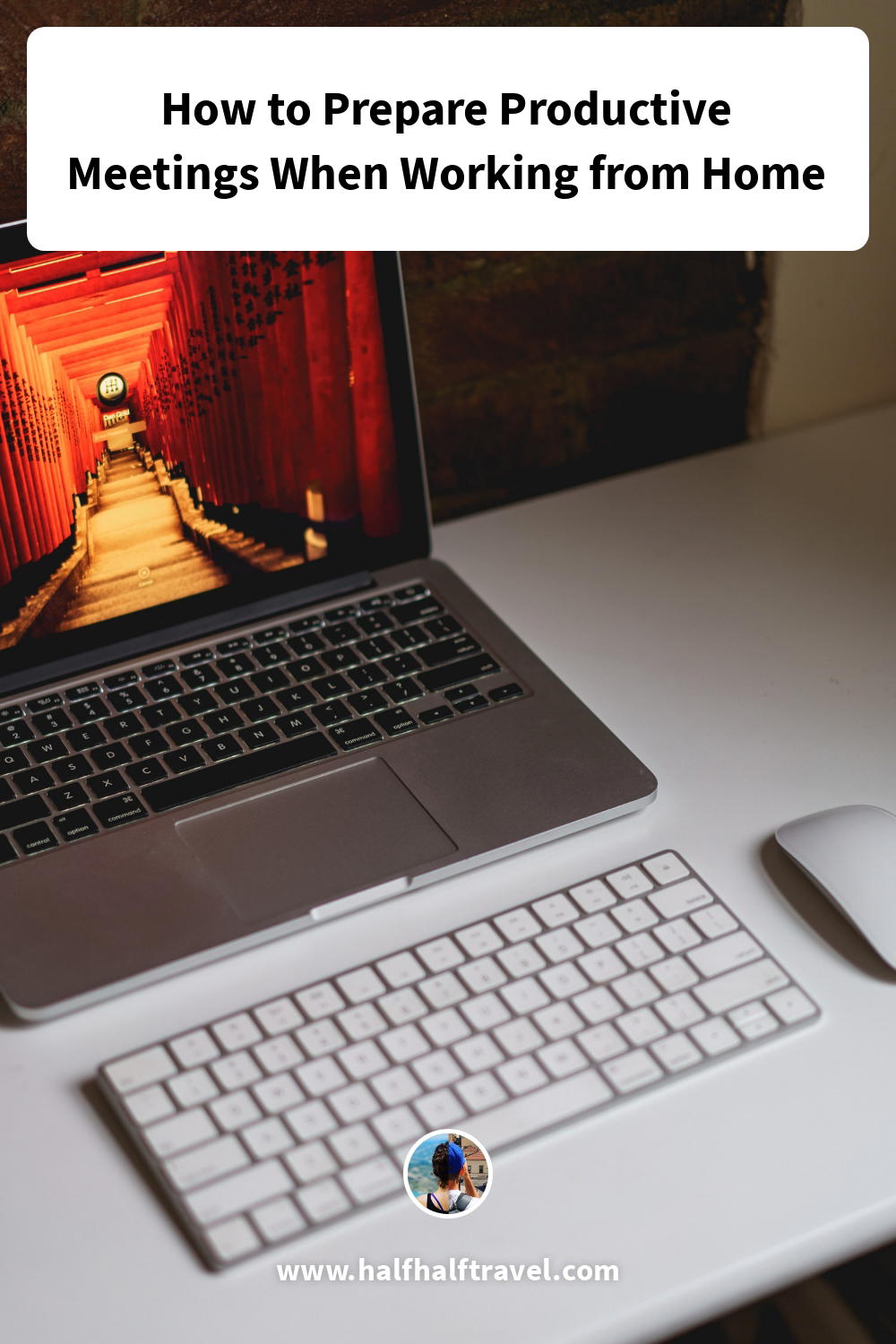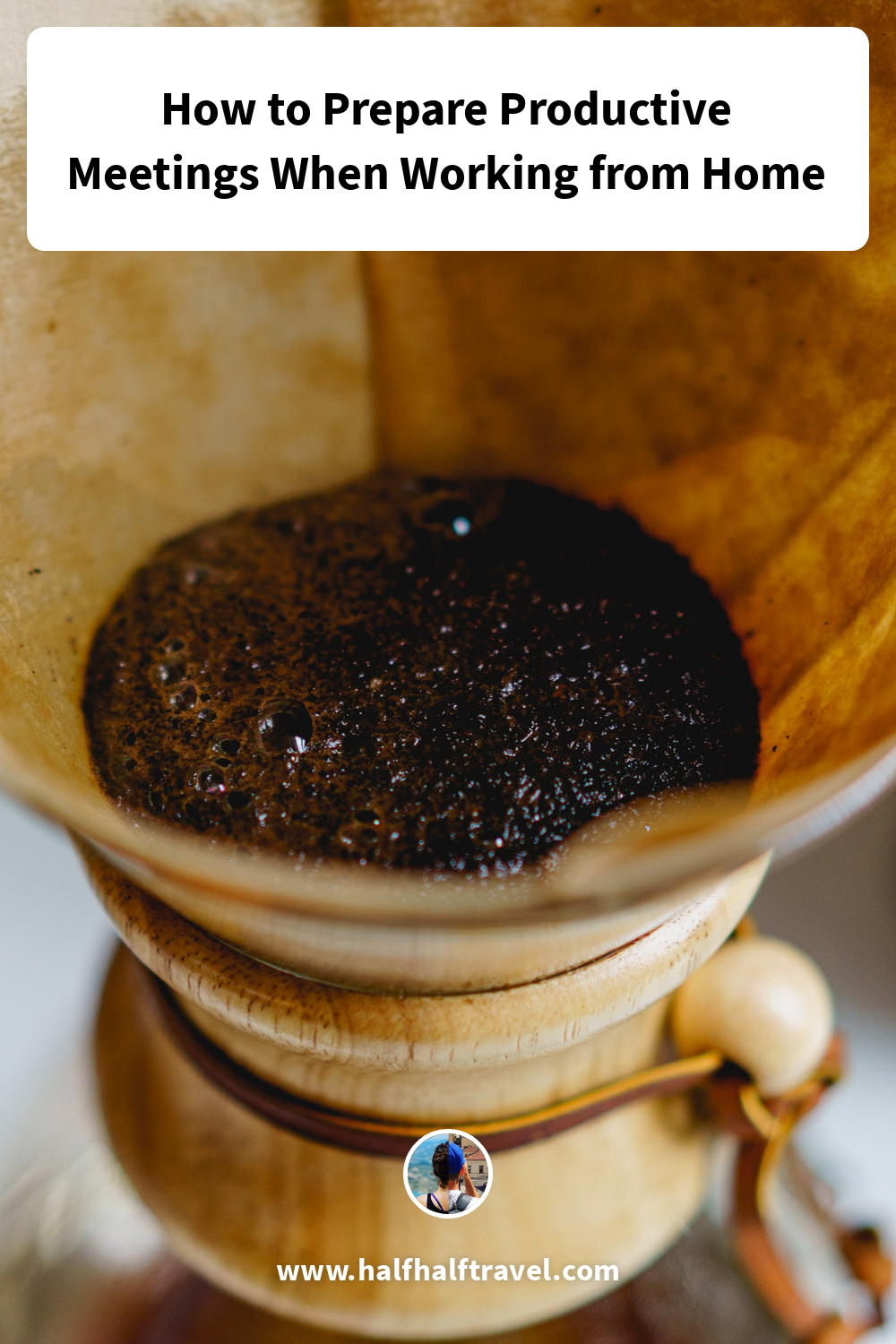How to Prepare Productive Meetings When Working from Home

How do productive online meetings work? To have effective remote meetings when working from home, see the best virtual meeting etiquette and tools for remote meetings in our guide.
This article may contain affiliate links. We earn a small commissions when you purchase via those links — and it's free for you. It's only us (Becca & Dan) working on this website, so we value your support! Read our privacy policy and learn more about us.
If you’re working from home, you want to maximize your time, stay productive and stay focused on your day-to-day activities in your remote work schedule.
Part of many remote jobs is taking virtual meetings from your motivational home office.
While it seems simple, there are a list of things that can go wrong or get in the way. I’m here to tell you about what I’ve learned from making mistakes in, and subsequently providing solutions for, the meetings I’ve set up while working remotely.
A few of the most common remote meeting mistakes when working from home
During one of my most recent meetings, I nearly arrived late, was able to pair my AirPods Pro with my laptop just in time, and overall, I could’ve been better prepared and more productive.
I was a few minutes late because I hadn’t taken a minute to reference Google Calendar, one of my favorite tools for staying productive when working from home. For some reason, I didn’t get a meeting notification.
At 10:01 am, I dialed the GoToMeeting phone number, then made a typo, had to backspace and then had to try all over again to enter the meeting.
It was 10:03 am when I entered the meeting. To make up for being late, I immediately started some great rapport with the meeting host — one of the best ways to network while working from home.
At around 10:06 am, Dan started grinding coffee beans with our brand new Baratza Encore Coffee Grinder to make the daily brew in our Chemex.
He had asked me if he could use it when the call had already begun, and I said sure, because I knew I could go on mute. Then, the grinding seemed to go on longer than I had expected.
This is one of the biggest joys (the coffee) and also greatest challenges (the fact that two people are simultaneously doing things) when working from home with a partner.


At this point, I couldn’t hear the meeting host over the grinding noises, which seemed to last for eternity in the moment, and to apologize, I had to un-mute myself and ask the host to repeat herself. Let’s just say I’ve done better!
Everyone deals with challenges when taking remote meetings from home. No matter when your next remote meeting is, it’s important to be prepared, and then be productive. Here’s how to do it best so that you are excellently prepared to produce efficient meetings while working at home.
The best ways to prepare for virtual meetings when working from home
First, it’s crucial to discuss how to set up meetings, as it’s an integral part of best practices when working from home.
As you may know by now, there are all sorts of platforms by which you can set up meetings. Meetings can be by video, like video interviews, or by audio (phone).

Meetings may be one-on-one, or they may have lots of people, all trying to talk at the same time.
Lastly, you may also have some types of meetings to attend whereby there’s a single speaker or panel, and a chance to ask questions at the end.
How can you best prepare with the information you’ve been given?
Determine the platform via which the meeting will take place
I had a meeting with someone new yesterday and kind of just assumed it would be by phone. I hadn’t checked the Google calendar invite (I guess I’m not on my game this week) because of my assumption, and knew that the meeting host had my phone number from our email exchange.
Three minutes past the scheduled meeting time, I emailed the meeting host saying, “Ready when you are!” because I was still patiently waiting (and ready) for a phone call.
That was when I referenced the calendar invite, and in ‘location’ was a Zoom link to a Zoom meeting.
At this point, I was already outside taking a walk so that I could get steps in (ways to stay fit when you work from home) and take the meeting while giving Dan space during his meeting (the joys of working from home with your partner).
I quickly signed into the Zoom app and apologized for my wrong assumption, requesting that we speak by phone so that I could walk and chat at the same time (which is safer than walking and Zooming simultaneously — can you imagine!).
With this tip, we suggest double-checking the method by which the meeting will take place, and making sure you’re set up technologically to take the meeting in that way. If you’ll be on the road and the meeting will take place on Zoom, make sure you have the app downloaded and you’re signed in. You can see more about Zoom in our guide to staying connected when you work from home.

Make sure that you are set up to take the meeting on a new platform
As with the tip above, sometimes there will be a new platform to use for the first time. In the recent past, I’ve used GoToMeeting, Zoom, GoogleHangouts, FaceTime and others.
If, when you check that meeting invitation, you see that you have never used Hangouts before, just as an example, read into the different types of hacks you can engage in while using the platform.
For example, did you know that in Hangouts, you can try closed captioning in real time? It’s not necessarily 100% accurate, but it’s pretty funny when it’s a bit ‘off.’
Have you just signed up for a new platform, or for any new type of account? Try a password organizing service like 1Password to make sure your password will auto-fill from a secure vault. We’ve been using it for years!
Plan to ‘arrive’ early and be dialed in by the start time
My mistake this week in the 10 am meeting was not being on time. What I could have done was I could have been ready at 9:58 am. I could have been ready to go and could’ve been the first one in the meeting at 10 am. Instead, I didn’t perform as best as I could have.
By arriving early, you may be the first one to enter the meeting, or you might have to wait for the host to start (if it’s on Zoom and this setting is turned on).
If you’re the host, make sure you’re the first one, so that others don’t have to wait around looking at that white pop-up window that says “Please wait for the host to begin the meeting.”
Find out who’s attending the meeting
If you aren’t familiar with all the names on the meeting invite, you can research them either by Googling them and their company name, or looking for their LinkedIn pages. This never hurt anyone — it’s part of preparing for a virtual meeting.
If you’re feeling friendly, send a short ‘hello’ to anyone you have not met yet, maybe over Slack or WhatsApp, like how we mention in our guide to staying connected with professional contacts.
Inform other people in your home that you’ll be taking a meeting
Part of working from home as a couple or with a roommate is being transparent about when you need quiet time, if you’re working from shared space.


Even if you’re not working from a shared home office or multi-purpose space in your home, be sure to notify others that you’ll be unavailable for 30 minutes or an hour, so that your kids don’t knock on the door or your parents don’t stop by with a surprise like Costco snacks (also a real-life scenario).
Notify those with whom you live that you’ll be busy, and that you’ll be free afterward for eating a meal, playing catch, taking that much-needed walk or running errands.
Ensure that you’ll have a quiet space to take the meeting
Just like how we mention in our guide to taking a remote interview, the key to a successful meeting is preparing your quiet space. The last thing you want is to have to press mute, yell to someone else in your household that you need a few moments of no loud noises, or worse yet, do the yelling and forget to hit ‘mute.’ Ouch.
Make sure your space will be quiet and that background noises will be limited. This goes for pets, small children (or even older children), audible noises from nearby construction or appliances that run loudly (heat, dishwashers, blenders…).

Make sure your home office or workspace is meeting-ready
We talk lots about having a meeting-ready workspace for taking remote interviews and the same goes for having a regular old meeting, even a recurring one.
What does this mean? It means make sure the light isn’t hitting your face in a way such that it makes you look strange or feel uncomfortable, make sure there’s no mess in the field of view and notify your partner, roommate, sibling or other housemate that it would be excellent if they could avoid walking through the field of view during your video call.
Other ways to have a meeting-ready workspace are found in our home office product guide, down to having a laptop stand that will let your laptop be face-level, rather than chest-level.


If you’re the host, don’t “invite everyone”
Determine whose presence is required and whose would be appreciated, or helpful, at the meeting.
If the meeting were in person, you wouldn’t invite the whole office staff if the meeting topic wasn’t suited to their sets of expertise, right? And if the point of the meeting is to meet with an offshore team, do you really need everyone from the company HQ?
When you meet remotely in calls or conferences on Zoom, the more cooks you have in the kitchen, the crazier it will be for everyone to get heard and not get flustered.
If you’re in charge of the meeting attendee list, figure out who the decision-makers are, if their entire team or only half the team would benefit from being at the meeting.
Lastly, did you forget anyone?
Our tips for making sure that remote meetings are productive
Once you’ve prepared for your meeting, there are a few steps you can take to guarantee that this meeting will be productive, successful and a valid use of everyone’s time.
There are a few ways you can do this, so that you can maximize time, avoid wasted efforts and pin down action items for maintaining productivity.
Start the meeting detailing how long you expect the meeting to take
No one likes a meeting that starts at 3 pm and is blocked off in everyone’s calendar to go to 4 pm, but goes till 4:30 pm. That’s because people are busy!
Detail right at the start if you plan to spend 10 minutes on introductions or catching up, for example, and if you want to make sure you leave 5-10 minutes at the end of the meeting for delegating action items or projects.
Send an agenda beforehand and ask for feedback
Maybe you’ve received a meeting agenda before a meeting. It really helps, in terms of being prepared and staying productive during the meeting! Sending an agenda helps with expectation, especially when the agenda-sender asks for feedback from a group.
This is your time to add your bullet points and send them back to the group, making sure that all your concerns or ideas are penciled down (so that they don’t get passed over or forgotten).
If your meeting is a stand-up meeting, you probably don’t need an agenda!
Ask meeting attendees to prepare and research relevant materials, reports or information
There’s no wrong way to prepare for a meeting. You could say the only wrong way to prepare for a meeting is by not preparing at all.
There’s always some type of research you could be doing when it comes down to having an interview, meeting with someone new, having a conversation with a prospective client or simply discussing courses of action to take with a coworker.
You can research people (on LinkedIn), histories of professional or company relationships by weeding through old emails or data in management systems, or perhaps by referencing conversations in Slack that may lead to clues if you’re trying to figure something out.
While you should of course prepare your input and organized thoughts, ask other attendees to prepare whatever is needed, in addition.
Set aside specific amounts of time for ice-breakers or social components
Have you seen our list of ways to stay connected while working remotely?
If so, you’ve probably seen that we recommend heaps of ways (!) to form and maintain social connections with colleagues, clients, vendors and members of your professional network.
Interested in networking tips for after your meeting is over? See our guide to new ways to expand your network when working remotely.
Keep looking at the clock (or set a timer)
Always remember to keep referencing the clock, whether it’s the clock on your laptop, wall or wrist.
Sometimes, during meetings, you can get carried away by small talk or by creating rapport. Remember to stay on topic so that the meeting ends when all attendees expect it to! Being respectful should always be a priority.
Call the shots when there will be time for questions, or Q&A
If you’re the meeting host or leader, then lucky you — you’ll call the shots for when questions can be answered or for when the floor is open for Q&A.
Should you sense that meeting attendees have questions throughout the meeting, you can make the choice of asking attendees to hold all questions to the end, or taking them topic-by-topic so that the agenda stays true to plan.
Ask yourself if the meeting can be resolved by an email
OOhhh… this is the real kicker. While we all love hearing human voices, seeing human faces and using meetings as social time, consider if a topic or issue can first be resolved via email.
Here’s the reason for this. Meetings are great for having discussions and bringing humanity into our work, as real people, but they also create ways to get carried away, step off-topic or create ways for things to be left un-recorded.
For example, I work with people in various time zones. It can sometimes be difficult to schedule meetings if they have to be early for me and late for them.
If you tend to have meetings at various times in the day, consider them when you build your remote work schedule for working at home.
I use email to cover topics where I give them a day to answer me, and I wake up to their answer. We schedule a call if we feel like we’re getting nowhere, have a deadline or are misunderstanding each other.
What we mean to say here is ask yourself first if your issue requires colleagues or clients giving a confirmation on a yes/no, or if you really need to be holding discussions, resolving miscommunications or brainstorming ideas.
We hope you loved this article as much as we enjoy writing it to help you with your remote work lifestyle. Do you have an idea for remote work or work from home topics you’d like to see covered? Feel free to email us.